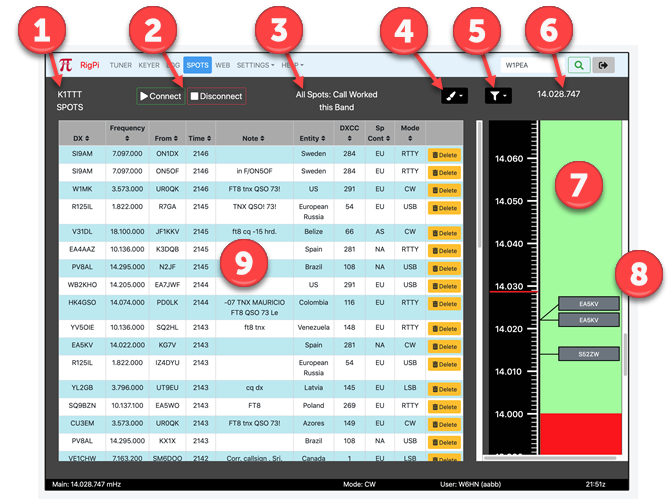
The RigPi spots shows DX spots provided by one of a large number of DX Cluster Telnet sites. The site you wish to use is selected in SETTINGS>Spots. See the Settings Spots window topic for details. Click a spot to tune instantly to the frequency and operating mode reported for that spot.
A band map centered on the Tuner frequency shows all nearby spots. Click a spot to tune to the reported frequency and mode for that spot.
1: Spot Source
•RigPi is connected to this Telnet spot source.
2: Connect/Disconnect
•Connect to specified Telnet site, or disconnect.
3: Spot Filter and Spot Color
•Spots are filtered by the Band and Mode options selected in the Filter (funnel icon) drop-down list.
•Spots are colored depending on the color rule selected in the Color (paintbrush icon) drop-down list.
4: Color Rule
•Spots are colored depending on the color rule selected in the Color (paintbrush icon) drop-down list.
•Call fields are colored by call rules.
•Entity fields are colored by entity rules.
Color |
Rule |
|---|---|
None |
No color used |
Teal |
Call worked before (logged) |
Green |
Call confirmed |
Orange |
Call worked before on this band (logged) |
Red |
Call confirmed on this band |
Teal |
Entity worked before (logged) |
Green |
Entity confirmed |
Orange |
Entity worked before on this band (logged) |
Red |
Entity confirmed on this band |
5: Spot Filter
•Spots are filter based on Band and Mode by selections in this drop-down list.
Filter |
Rule |
|---|---|
Band |
All Spots: all spots (no band filter) |
Band |
Follow Me: spots on same band as Tuner |
Band |
HF: HF spots |
Band |
Low Bands: low band spots |
Band |
High Bands: high band spots |
Band |
WARC: spots on WARC bands |
Band |
VHF/UHF: VHF/UHF spots |
Band |
160 |
Band |
80 |
Band |
60 |
Band |
40 |
Band |
30 |
Band |
20 |
Band |
17 |
Band |
15 |
Band |
12 |
Band |
10 |
Band |
6 |
Band |
2 |
Mode |
Show All: all spots (no mode filter) |
Mode |
Follow Me: spots using same mode as Tuner |
Mode |
Only CW: only CW spots |
Mode |
Only Phone: only phone spots |
Mode |
Only Digital: only digital spots |
6: Frequency
•Current operating frequency
7: Band Map
•Spots near operating frequency
8: Spots
•Click spot to tune to spot frequency and mode.
9: Spot List
•Spots from current DX Cluster Telnet site.
•Sort the list by clicking the header, again to show the opposite order.
•With the mouse pointer over a spot box the Filter, number of minutes since spotter, and spotter are displayed in a tool tip.