Use the Log Editor to add new or edit existing contacts. The Log Editor is opened by clicking an Edit button on the Log window, or by clicking the + button at the top to start a new contact.
The Log Designer (SETTINGS>Log Designer) sets the fields, field order, and label for each edit box. You can also set defaults for each field and select the contents you want to appear in a drop-down list.
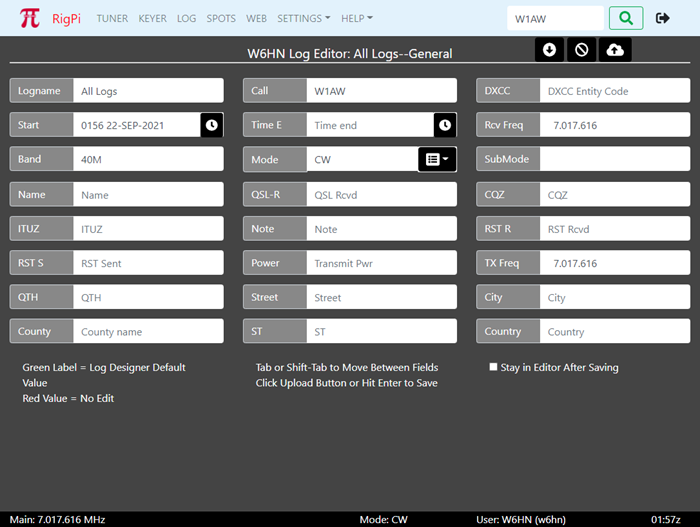
Fill fields from the callbook for the call in the Call field by clicking the down-arrow at the top. The onboard FCC database is used unless you have enabled the online QRZ XML (subscription) option.
The Rcv Freq, TX Freq, Band and Mode boxes are filled automatically from the radio when you create a new contact. If you wish to manually enter the data for these boxes, disconnect the radio from RigPi using the Tuner or Radio settings window.
Cancel any changes by clicking the stop button at the top.
Save the contact by clicking the cloud up-arrow at the top.
By putting a check in the Stay in Editor After Saving option, the Log Editor will stay open so you can continue to add new contacts.
Information coming from a default setting in the Log Designer is designated by the label for that field given a green color. If a field has been designated as "no edit," such as a record number, the value is shown in red.