Two Radio Settings options are provided in the RigPi SETTINGS Menu. Basic Radio settings take advantage of the Hamlib default settings for each radio. If you have made changes to the radio default Baud rate, stop bits, or RTS/DTR settings in your setup, use Advanced Radio settings. Advanced Radio settings also provide additional troubleshooting aids.
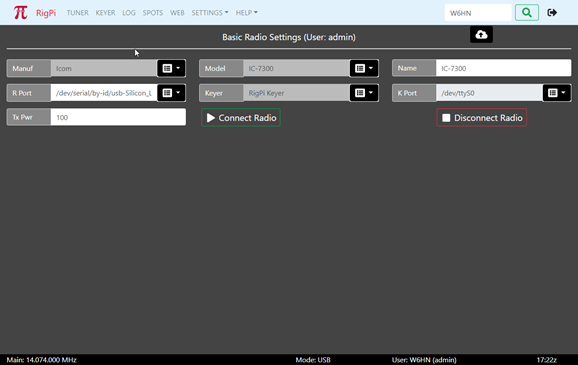
Most settings options use a drop-down list of options. Click the down arrow on the right end of an option that uses a list from which to choose. Click the option you wish to set and that option appears in the settings box. Boxes that are filled from drop down lists are gray since they cannot be filled manually.
To save changes, click the cloud up arrow at the top of the window. Use Disconnect Radio followed by Connect Radio to apply changes. Connect Radio also saves changes before applying them.
Function |
Label |
Notes |
|---|---|---|
Radio Manufacturer |
Manuf |
Select the company that manufactured your radio. A special "Hamlib" manufacturer can be used for special purposes, see the Technical>Sharing Radios, Rotors and Keyers topic. |
Radio Model |
Radio |
Once you have selected a Manufacturer, the Model list shows all supported models from that manufacturer. |
Radio Name |
Name |
Enter the name you want to use for this radio. This radio name appears in the Tuner window, in many alert dialogs, and in your log. The Model name is added to the Name box automatically, but you can change it. For example, the model K3/KX3 appears in the Elecraft list. You can change the Radio Name to KX3, K3 or K3s, depending on your actual radio. |
Radio Port |
R Port |
The Port drop-down list shows all active ports connected to serial devices through a USB port. If you have a single radio connected to RigPi, there will be one entry in the list. With more than one radio or serial device, pull the radio USB connector out, refresh the page, and see what port is missing. Rebooting RSS can cause the port numbers to change. See the USB ID item in the Other Programs Topic to see how to assign a name to the connection that does not change after a reboot. Normal ttyUSB ports are listed along with any ports assigned with USB ID (radio<n>). In addition, the 'by-id' name for all serial ports is included as shown in the screen shot for Advanced Radio, above. The 'by-id' names do not change so offer an alternative to the USB ID names. |
CW Keyer |
Keyer |
Select RigPi Keyer, via CAT, WinKeyer, or None from the drop-down list. RigPi Keyer is available for one account. Other accounts can choose one of the other options. The WinKeyer option is used for a standalone K1EL WinKeyer connected through a USB port. See the Keyer Settings topic for more information about RigPi Keyer and WinKeyer. |
K Port |
CW Port |
RigPi Keyer uses /dev/ttyS0 for control. Via CAT does not require a separate port, it uses the radio port. WinKeyer requires a separate USB port. See Radio Port, above, for using the USB ID utility to name USB cables to prevent them from being changed with a reboot. |
Transmitter Power |
TX Pwr |
The default power level used by your transmitter. This value is used in logging. |
Connect Radio |
Connect Radio |
Connect the defined radio and keyer to RigPi. The Connect Radio button also saves any changes you have made in settings. |
Disconnect Radio |
Disconnect Radio |
Disconnects the defined radio and keyer. |