Connecting Multiple Programs to RSS
RSS combined with CommCat provides another layer of flexibility. The screen shot below shows RSS, CommCat and PowerSDR running on Windows. All programs are linked together. Not shown is CommCat Mobile running on an iPad also connected to RSS.
Important note: CommCat and CommCat Mobile have been discontinued as of October, 2020. If you have CommCat or CommCat Mobile you can continue to use them with RigPi. CommCat is not required for RSS. It is best to connect to RSS through a browser.
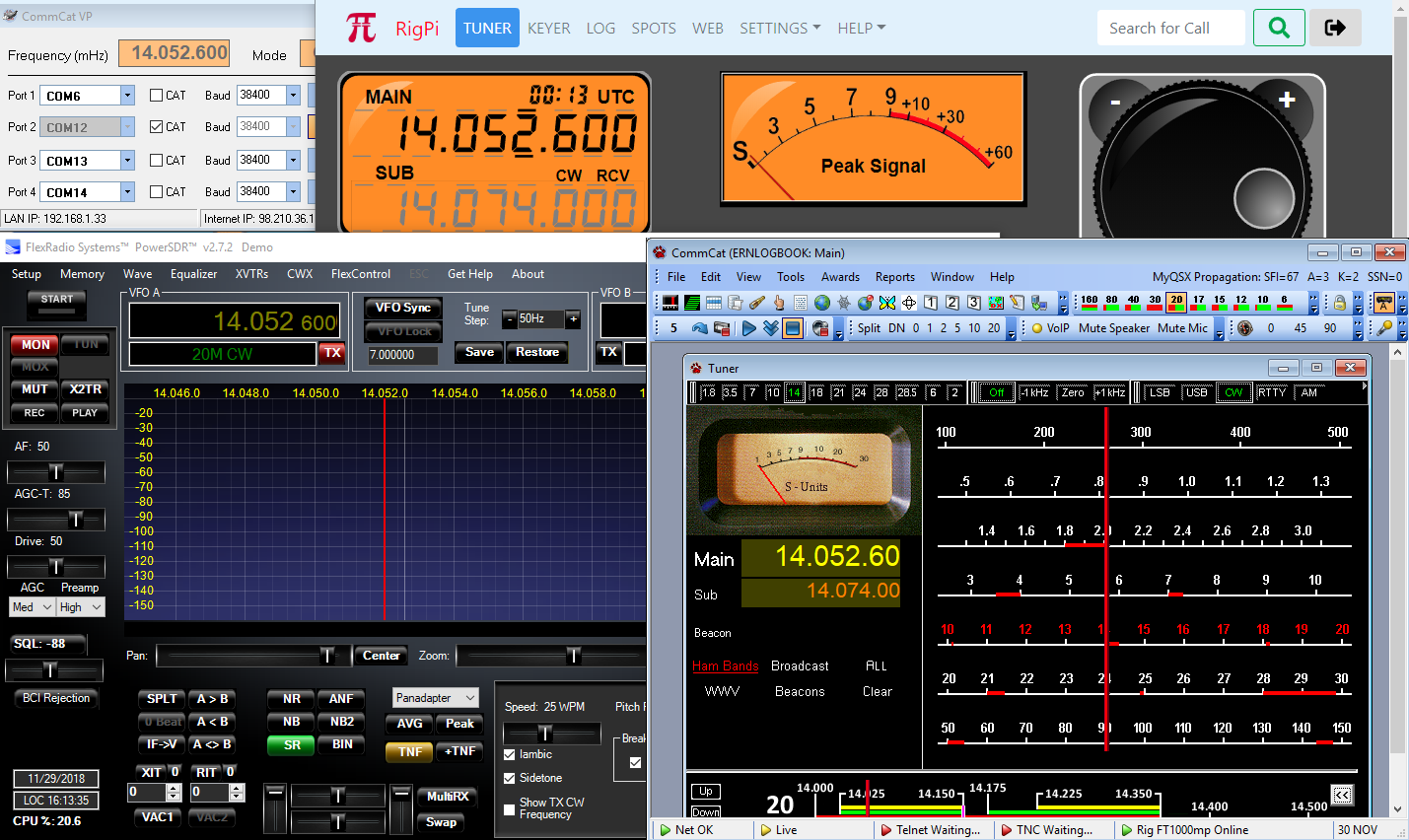
A frequency change in one program is reflected by all programs.
PowerSDR is connected to CommCat through a free Virtual Port program called RigPi Hub. This program is available for download from https://www.rigpi.net. Here are the details on how this is done.
The Kenwood TS-2000 CAT command set is used to connect CommCat to RSS via a separate TCP connection through a local network. The use of "TS-2000," below, is used for this purpose even though you may be controlling a completely different radio through RSS.
1.Open RSS in a Windows browser. RSS is controlling the radio.
2.Start RigPi Hub which in turn starts CommCat.
3.In CommCat>File>Settings>Radio A, connect to TS-2000 through Remote IP <RSS LAN IP> on port <RSS CommCat Mobile Port>. In RigPi Hub open a serial port after putting a check in the associated CAT box. <RSS LAN IP> is the IP for RigPi. <RSS CommCat Mobile Port> is the TCP port provided by RSS. You can see this port in RSS SETTINGS>System. It changes depending on the account being used in RSS.
4.Start PowerSDR and connect as a TS-2000 to a RigPi Hub COM port.
RSS, CommCat, RigPi Hub, and PowerSDR all show the same frequency and mode. Each can control the radio connected to RSS.
CommCat Mobile (discontinued)
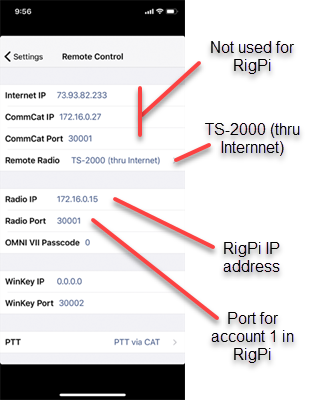
CommCat is an iOS app which was available for free from the Apple app store. CommCat Mobile was designed to work with CommCat and QSXer (both Windows programs), but it can connect to and control RigPi. To connect CommCat Mobile, start CommCat Mobile and go to Settings>Remote Control. In Radio IP enter the RSS LAN IP address and the RSS CommCat Mobile port shown in RSS SETTINGS>System. Select the TS-2000 (thru Internet) radio. Now RigPi can be controlled from your iPad or iPhone using CommCat Mobile rather than a browser.
CommCat Mobile Macros
CommCat Mobile Macros are different from the normal CommCat Mobile Macros when you wish to do direct rig control. Macros can use hex characters (such as for Icom radios) or ASCII characters (such as for Kenwood radios). In addition RigPi hex delimiting is used rather than the CommCat Mobile hex delimiting. RigPi radio macros will not work on QSXer or CommCat.
Here is a sample Icom macro to turn on split using hex format:
HEX0w \0xfe\0xfe\0x94\0x0e\0x0f\0x01\0xfd
If you expect data back from the macro, use HEX1w.
Here is a sample Kenwood macro to turn on split using ASCII format:
ASC0w FT1;